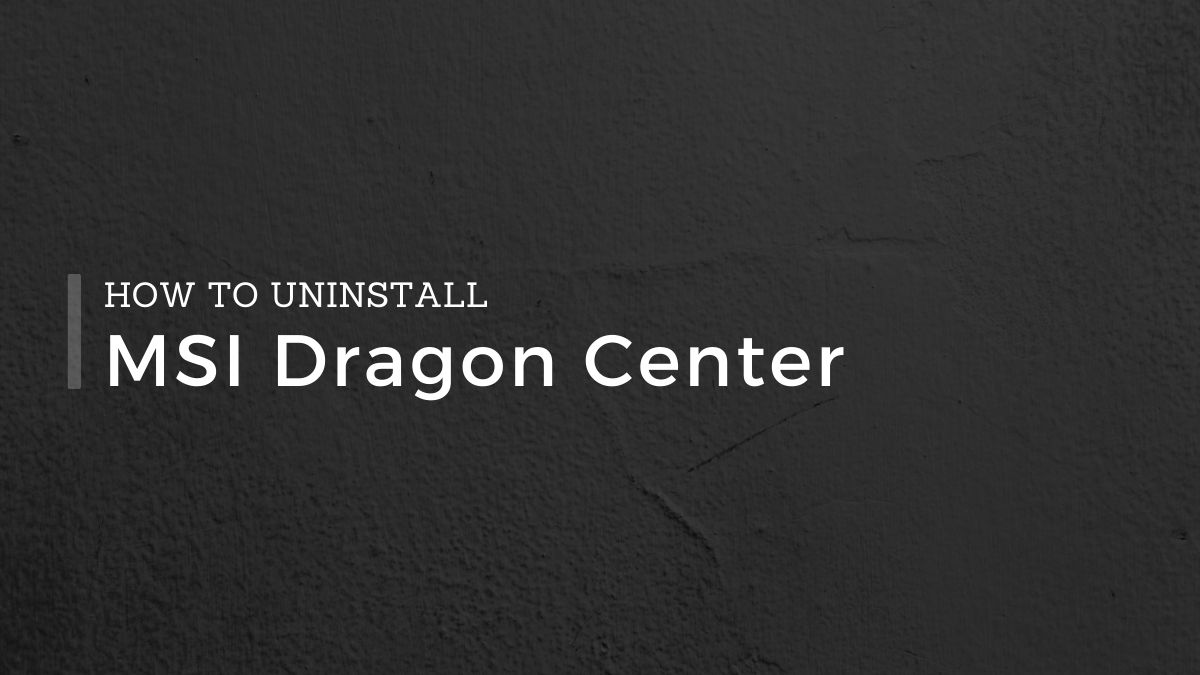MSI Dragon Center is infamously known for a slew of system issues. Many users who are fed by it have started labeling the software as a ‘piece of crap’ and “malware program.” However, the main problem lies in uninstalling Dragon Center. Being a bloatware app, it often gives users hard times and can be a bit complex to get rid of.
If you have tried your best but have had no success removing it, let us help you with the process. Fortunately, it’s possible to completely uninstall MSI Dragon Center. The following article demonstrates the use of Control Panel and IObit Uninstaller for the effective removal of the app.
Why Uninstall Dragon Center?
Dragon Center was created for all the right reasons. However, after installing the app, many users have faced terrible issues with their systems. Following are some of the widely reported problems associated with the MSI’s Dragon Center:
- Frequent crashes and BSODs (Blue Screen of Death) errors
- Locking CPU at a specific clock rate
- Not remembering RGB settings
- Deleting Mystic Light
- Overriding Afterburner’s fan settings
- Activating gaming mode without user permission
- Uninstalled existing programs such as command center, live update, etc
- Slowing down the entire system
Even after disabling pretty much all Dragon Center features, some of the above issues were persistent. Not only that, some users have found Dragon Center to be updating automatically and reinstalling other utilities.
MSI is undoubtedly the best at hardware but at developing software? We don’t think so.
How To Uninstall MSI Dragon Center via Control Panel
If you are just fed up and can’t stand Dragon Center anymore, here is how to remove it using Control Panel:
- Click on the Start menu and open Settings
- Open Apps, and locate Dragon Center.
- Click on it, and select Uninstall.
- Next, you have to find the MSI SDK tool and Uninstall it.
NOTE: Even after uninstalling Dragon Center and MSI SDK from Windows apps, many users are still not able to completely get rid of it. If you go and search your program files in C Drive, you may find the leftover files intact.
You must completely remove MSI Dragon Center, including related utilities and all files from your system. This is the only way to eliminate the issues you are facing.
There is nothing to worry about, though. Fortunately, we have IObit Uninstaller to our rescue.
How To Remove MSI Dragon Center via IObit Uninstaller
IObit Uninstaller is one of the best Windows uninstaller utilities. It’s easy to use and works effectively to remove stubborn apps and programs, such as bloatware. Unsurprisingly, it has helped many users clean sweep Dragon Centre from their devices.
- First, download IObit Uninstaller.
- Unzip the folder, and click on the .exe file.
- From the drop-down menu at the top, select your preferred language.
- Next, click on the Install button.
- You will be asked to download an additional utility; simply click on Skip This.
- The installation process will start immediately.
- Once completed, click on Finish to proceed further.
- On the left panel, click Programs and navigate to Dragon Center.
- Upon finding the app, select it, and hit the Uninstall button.
- Select the “Automatically remove residual files” option and click on Uninstall.
Depending on the size of Dragon Center, including the files accumulated over time, IObit Uninstaller may take anywhere between 2 to 5 minutes.
You may have to repeat the same process for the MSI SDK program if the uninstaller hasn’t deleted it.
Frequently Asked Questions
Q. Does Dragon Center 2 Auto Removal tool works?
We tried this tool ourselves to get the hands-on experience but had no success with it. According to the MSI public forum, some users claim it worked for them, and others simply put it as bad as the Dragon software.
Q. Can you manually remove the Dragon Center files?
Yes, you can if you have administrator permission. Strangely, many users have encountered issues while deleting the files from C Drive even though they have administrator access.
Q. Is Dragon Center spyware?
Since MSI – the world-leading gaming brand, officially backs up Dragon Center, we can’t bluntly label it as spyware. It’s certainly not developed for unethical practices. But evidently, MSI did the worst job with Dragon Center.
Conclusion
So that is it for this article. We hope the methods presented above helped you uninstall Dragon Center entirely from your MSI laptop.
If you have any questions lingering in your mind, feel free to put them in the comment box below.